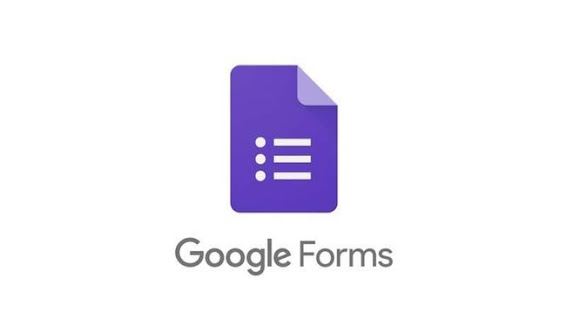CALT (Computer Assisted Language Training), is one of the required courses that I take this semester in the 7th semester. Through this course, students are learning about technologies and applications that can be used for the teaching and learning process. I learned a lot about the numerous online platforms that may be used for teaching and learning through this course. Through this course, students will be able to integrate technology use in language education and properly evaluate it. Meetings for this course are held once a week on Tuesdays for a total of 14 weeks.
From this course, I know new websites that I can use for the media to teach students. Later, as a teacher, making an interesting teaching and learning process by giving technology is really important so that the students will not get bored by the materials. One of the new platforms that I have learned from this class is Genial.ly. We can make interesting presentations, interactive images, and many more on this platform. By joining this class, I also have a better understanding of other platforms that are usually used for the teaching and learning process. I know more tools that I can use from the websites and applications. The websites and applications are Zoom, Nearpod, Kahoot, Quizzes and etc.
Technological Pedagogical Content Knowledge (TPACK)
Nowadays, TPACK is important in the education field for the teaching and learning process. This is used with the hope of being able to provide fresh air for the students as well as new directions to educators regarding the use of technology to support the learning process. Of course, the use of this technology is expected to be able to make learning run more effectively and efficiently. By doing a small thing like doing online attendance and making a presentation on PPT, it will make the teaching and learning more interesting, efficient and effective.