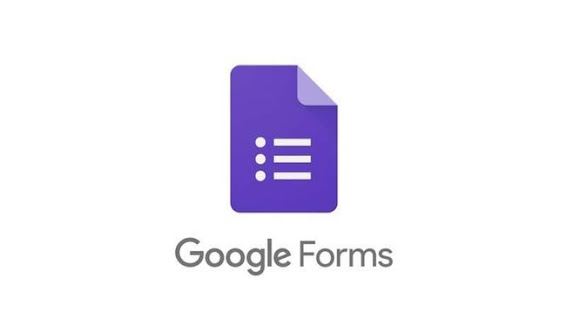How to use Twine
1. Go to www.twinery.org.
2. Use Twine online or download the latest version for Windows, MacOS, and Linux.
3. Click +Story to create a new story.
4. Name your story and click Add.
5. To edit a story, navigate to the story in the grid and click the Edit button.
6. Start typing your story.
7. Place his two square brackets to the left and right of the text to create an interactive story.
- This will take you to the next default page and from there you can add as many interactive clicks as you like.
- For interactive selections on the same page, [[add two brackets each]] to either side of the text.
- To label an interactive click with [[not in brackets]], place -> immediately after the text of the label you want to click. [[word in sentence]] -> desired label.
- Click the rocket to start the story from the desired page.
8. To save the file, right-click Test and click Publish to File to save it to your downloads.